5 Small Changes You Can Make To Your Substack in 30 Minutes to Streamline Your Reader's Experience & Get Them To Your Offer Faster
And Convert More Free Subscribers to Paid Members

Here are five quick changes you can make to your Substack to convert more free subscribers to paid members.
1. Get rid of your ‘About’ page
As a writer, I believe every word on your Substack site needs to earn its way onto the page. While the site comes with a generic About page, the copy is generic by design and should be either adapted for your purpose or, better yet, eliminated.
Some Substack writers and coaches argue that one’s About page and the first post a reader encounters should be the same. I disagree. It’s repetitive and wastes the reader’s time.
I’ve eliminated mine.
2. Change your homepage layout to ‘Media Feature’
The Media Feature will prominently display a pinned post that attracts attention (see the image below). This post contains everything a reader needs to know to decide whether or not to subscribe.
Choose Settings > [Basics/Site Design/Customize] from the Substack dashboard. From there, click the Homepage option in the left sidebar menu, then on Intro/Header Style/ and choose Media Feature from the drop-down menu.
3. Within the Media Feature post, minimize the details of your free subscriptions
Again, taking an example from my Substack’s Media Feature post, here’s how my copy reads:
This positions the value of your paid subscription as the main benefit, as it should be. You won’t convert every reader, but you should remind them anytime you can provide a clear value proposition for your reader.
4. Become Notable on Notes
I must admit that this is a bit of self-directed advice. I’m not as active on Notes as I want to be.
A funny (read: frustrating) thing happens when I pull up Notes; I see everyone else’s posts and think, ‘Man, I should’ve posted something like that…but now I can’t because just did 🤬 (shakes 👊🏼 at David…😉).’
However, becoming Notable, like David or , is simply a matter of practice and scheduling. Like most everything in life, it’s a matter of being consistent. I schedule almost everything in my Apple Calendar and Reminders apps, so why not include this from now on?
If you wish to become notable on Notes… let me know, and we’ll become notable together.
5. Create a Table of Contents or Index
In my world of celebrity Substack crushes, David McIlroy and Kristina God, whom I’ve previously mentioned, along with and round out the bunch. They’re creative, ingenious writers and inspirational mentors.
Thus far, only David has a TOC (see image below), and I think it’s a handy tool for readers to pick and choose what they’d like to read. It doesn’t need to be the hero post, but it should be easy to find.
It’s easy to start one. Keep updating it in your Drafts until you’re ready to Publish it. After you’ve published it, updating it is easy, and Substack routinely unchecks the box that usually sends a post via email and the app.
It doesn’t have to be your main post, as it is for David’s Substacks, but it should be easy to find.
These five changes to your Substack will streamline your readers’ experience and get them your most important posts faster!
Get rid of your ‘About’ page.
Change your home page layout to the Media Feature.
Within the Media Feature post, minimize the details of your free subscriptions.
Become Notable on Notes
Create a Table of Contents
P.S. Are you attending my July 29th Workshop?
OPEN THE MONEY FLOW: How To Craft a Sales Page that Converts No Matter What You Sell



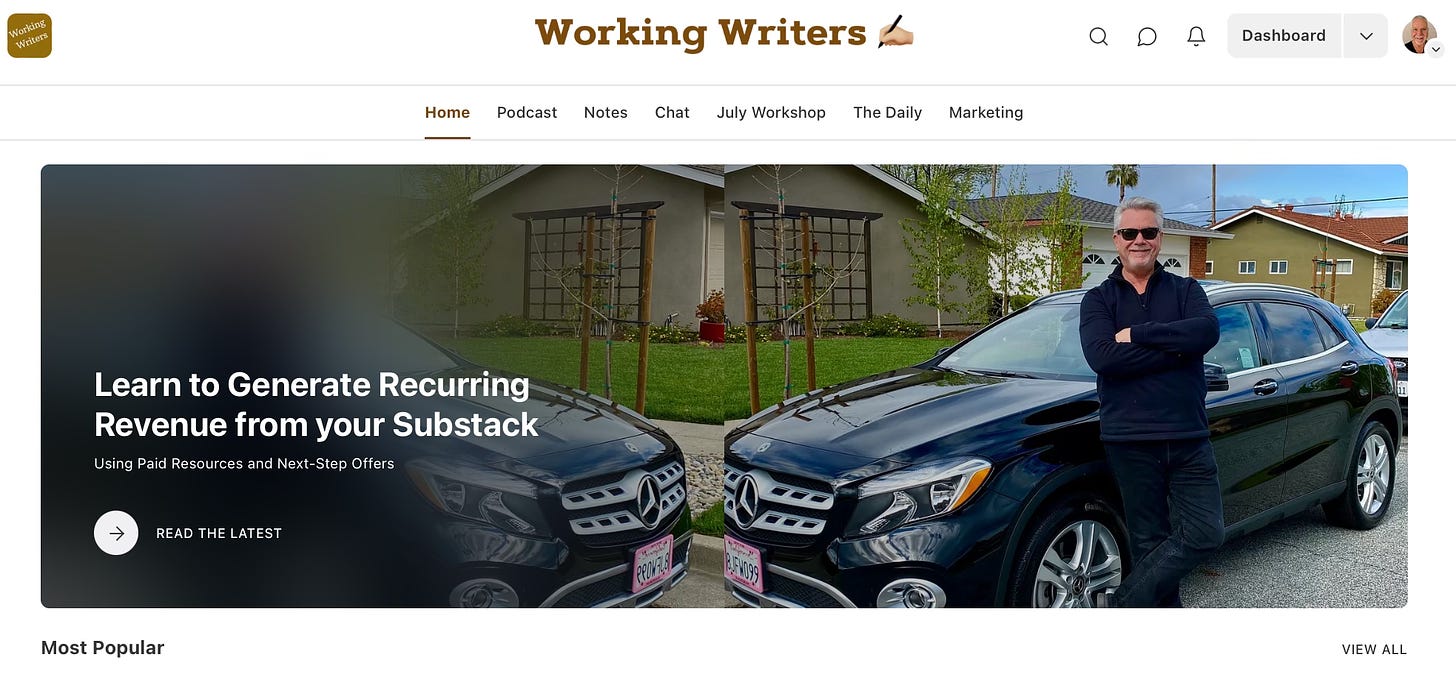
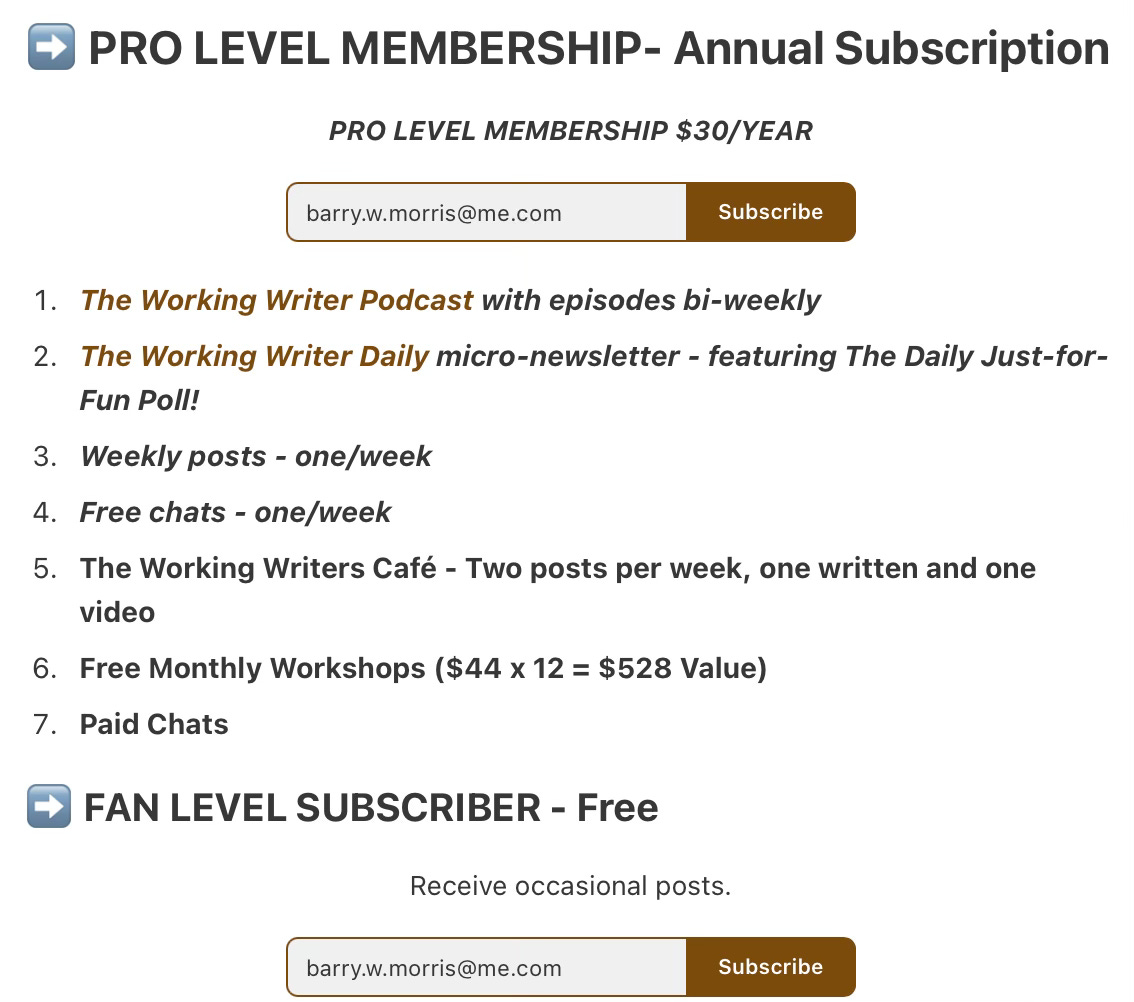
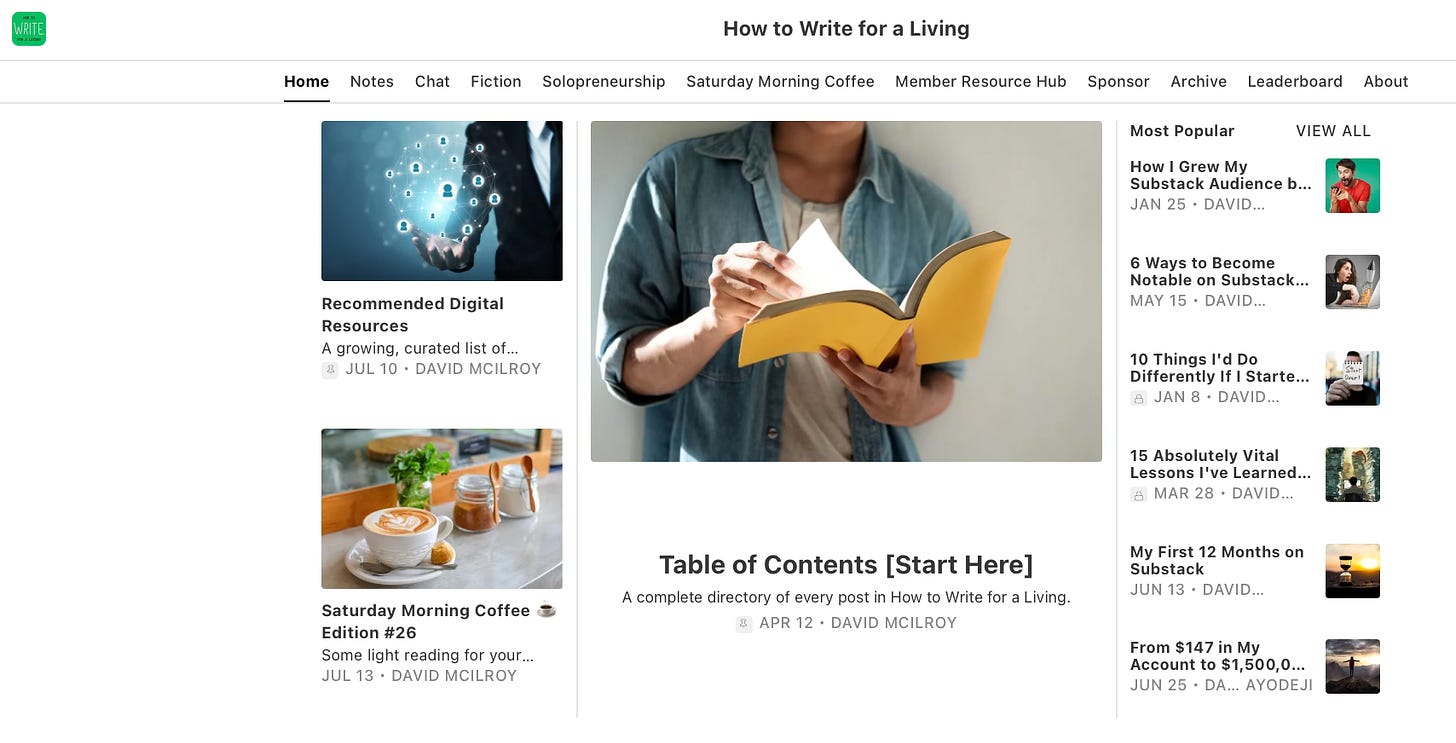
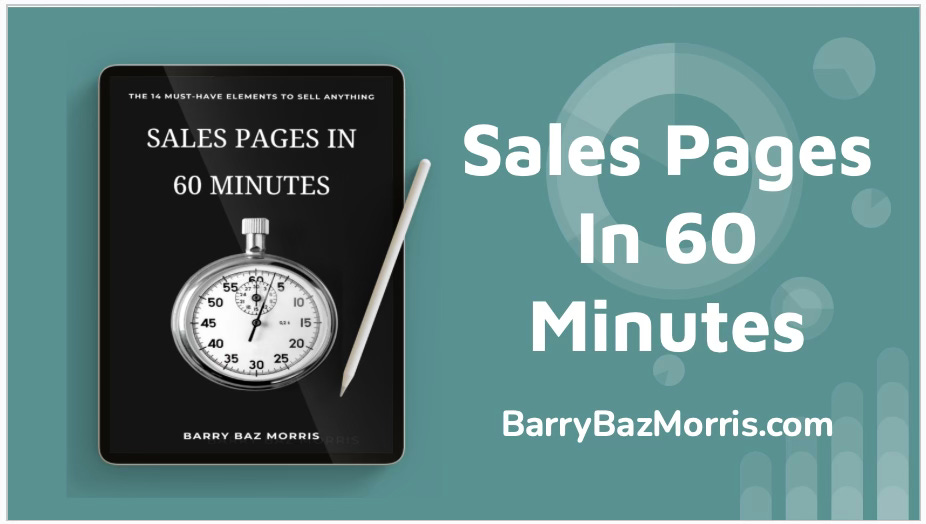
Just wanted you to know that it was THIS post that got me to upgrade to paid/pro. Practical tweaks with how-to's...perfect!
RF- I’m going to paste this from the first part of my post because you should be able to find it in the Dashboard/Settings/Branding/Edit Theme (button).
Choose Dashboard> Settings > [Branding/Edit Theme (button)] from the Substack dashboard. From there, click the Homepage option in the left sidebar menu, then on Intro/Header Style/ and choose Media Feature from the drop-down menu.
You shouldn’t have to create a Section to use the Media Feature on the home page - though it’s an option for Sections, too.
(They changed the formatting terms since I wrote that post. They do that a lot without warning.)
If you still have trouble, we can get on a quick Zoom call and work through it. 👍🏼 Send me a DM if you need to.